How to conduct a Dark Web Ad-hoc Search by Domain, IP Address, Email Address or Credit Card Number and generate customized, branded reports
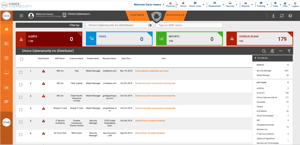
![]() Navigate to the Login screen for your RiskTitan portal. Sign in with your login credentials.
Navigate to the Login screen for your RiskTitan portal. Sign in with your login credentials.
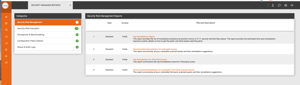
![]() Navigate to the orange navigation bar on the left side of the page and click on the Quick Links option represented by the horizontal three lines logo. Select Dark Web Manager.
Navigate to the orange navigation bar on the left side of the page and click on the Quick Links option represented by the horizontal three lines logo. Select Dark Web Manager.
![]() Inside the Dark Web Manager, you will then see the below screen.
Inside the Dark Web Manager, you will then see the below screen. 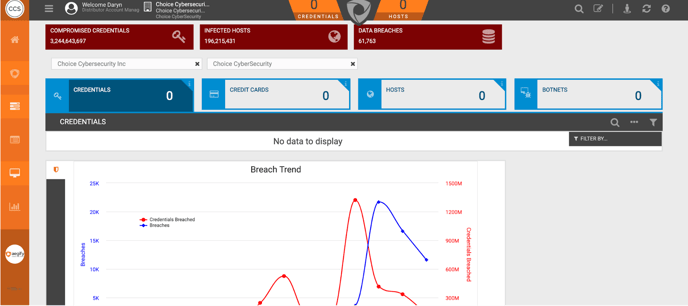
*The red boxes show the extent of the dark web search that is available to search.
*The line graph shown on your page will show the breach bend since we started collecting the data.
![]() Click on the Search icon in the top right corner to start your Adhoc Search.
Click on the Search icon in the top right corner to start your Adhoc Search.

![]() The Search bar shows up as pictured below. Search compromised credentials by Domain, IP address, Email Address, Credit Card Number or Random Keywords by typing the resource directly into the Search bar.
The Search bar shows up as pictured below. Search compromised credentials by Domain, IP address, Email Address, Credit Card Number or Random Keywords by typing the resource directly into the Search bar.

*You may choose to search the entire database OR only after a particular date. Leaving this blank searches the entire database.*When you enter a domain id the system will search for any email address with that domain and also for any eCrime chatter that contains this domain id.
*Domain searches use a root URL and cannot include https:// or https://www. For example when searching, use: google.com, not https://www.google.com.
![]() The Search results show up. You can filter the results to suit your needs and generate a report in PDF, DOC or XLS format by selecting the PDF, DOC or XLS icon in the top right hand corner. Once selected, your Custom Branded Report will download automatically.
The Search results show up. You can filter the results to suit your needs and generate a report in PDF, DOC or XLS format by selecting the PDF, DOC or XLS icon in the top right hand corner. Once selected, your Custom Branded Report will download automatically.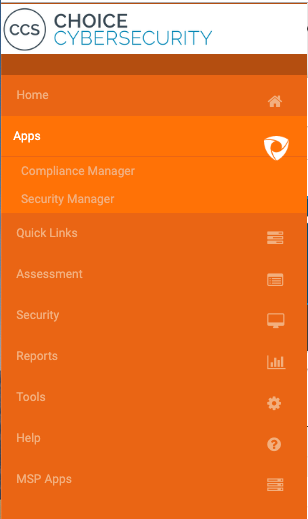
*You can filter the search results based on available filters such as Breach Age, Leak Type, Leak Source and Security Score
*To create a report for more than 100 results, the client must be enrolled in Dark Web Monitoring services
*The logo provided in the Co-branding/My logo section will automatically generate on all reports.
*If your reports are not downloading automatically, check your browser security settings to allow pop-ups
